Deep Doshi Is Embracing Innovative Technologies to Make Wama Technology a Champion Digital Solutions Provider
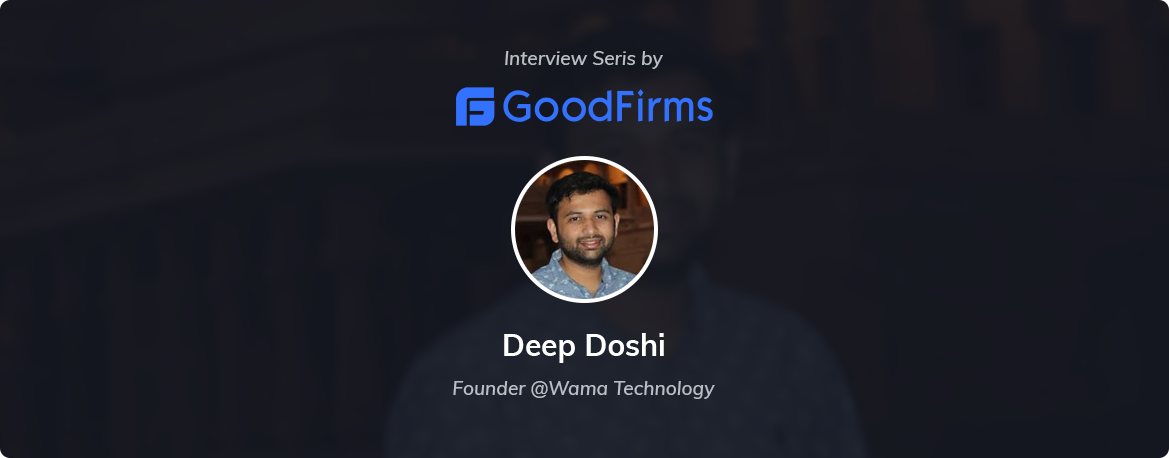
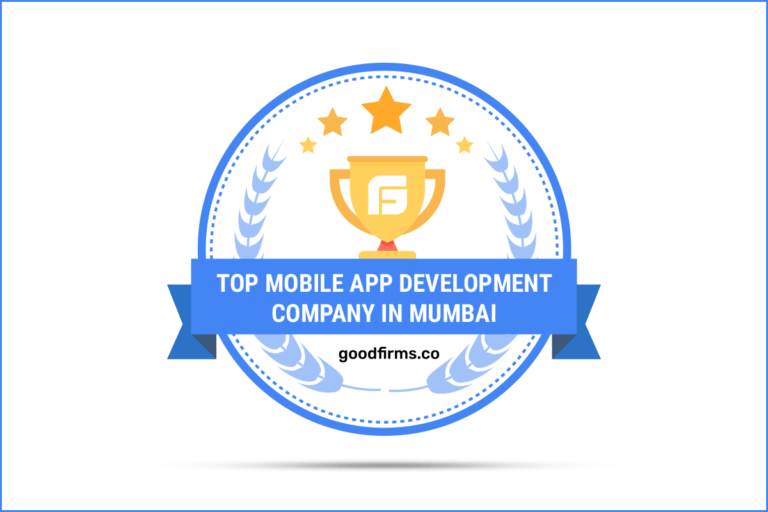
“Believing everything is possible, Wama Technology renders digital transformation to ideas, enabling clients to excel in the competition facilitates the company to accelerate at GoodFirms amongst the top mobile app service providers. View the Wama Technology’s GoodFirms‘ profile to know more about its mission, values, focus, and the quality services rendered to the clients worldwide.”
About Wama Technology
Redefining the tendency from ‘being the best’ to ‘serving the best,’ Wama Technology is a renowned global IT solutions & services company catering to clients with the best possible solutions. The company was intercepted in 2015 and is based in Mumbai. Wama Technology has also incorporated practices in the area of offshore application development and maintenance.
The Vision & Mission of the Company
At Wama Technology, the professionals have the mission to engineer reliable and meaningful solutions to the clients to flourish their respective businesses. The company possesses the vision of bringing in together the technology experts whose main aim will be to help the clients in succeeding and enhancing their businesses.
The Values and the Focus Area of the Company
At Wama Technology, the professionals possess the values of a collaborative spirit, unrelenting dedication, and expert thinking. With these values, the experts at the company can focus on three main concepts, which are – innovative, interactive, and interpretative, which enables them to establish long-term relationships with the clients.
GoodFirms’ Research Process
GoodFirms is an established critique and evaluation portal that encourages service seekers to select the best services. With its up-to-the-minute and authentic research process, GoodFirms has been controlling and reviewing companies & software merchandise that could be of profit to the business people. The research is mainly based on three parameters – Quality, Reliability, and Ability. Likewise, GoodFirms’ research unit also judged Wama Technology and found it to be the most reliable service provider in developing mobile apps and also asserted that it would soon thrive in the web and eCommerce development categories at GoodFirms.
Services Rendered by Wama Technology
As a mobile application development specialist in Reston and Washington, Wama Technology has rendered Android and iOS apps for businesses of different verticals. The android and iOS development experts at Wama work closely with the clients to design an application matching their business’ requirements. With this, the experts also form a strategy that can accouche an app that is mostly associated with the needs and various technical aspects required by the clients.
The professional app developers have expertise in developing multiple apps like – event app, a photo-sharing app, a safety app, a security app, a social app, an education app, a travel app, and many others. The company has worked with clients from the USA, Australia, and Europe; and is looking to set its footprints at national and international level. Thus, by providing the mobile apps meeting the budget requirements of the clients, giving them the best clientele experience endows Wama Technology to stand in the front line at GoodFirms amongst the best app developers in Mumbai.
The following review is proof of the potentials exhibited by the app developers at Wama Technology.

At Wama Technology, the expert web developers have years of experience in rendering robust web solutions to the clients with unmatched knowledge and expertise. Moreover, the developers at the company concentrate on decent, technologically advanced, and operative websites that work with SEO criteria of all search engines. The developers remain cautious about developing a sophisticated, visually attractive, and operative website while improving their workability. The developers’ team guarantees the clients about the maintenance of the sites regularly done after its delivery. Thus, managing the website requirements of the clients at an affordable price will soon endow Wama Technology to tap into the list of the best web developers in India enlisted at GoodFirms.
The below-displayed review is the evidence of the quality services offered by the web developers at Wama.
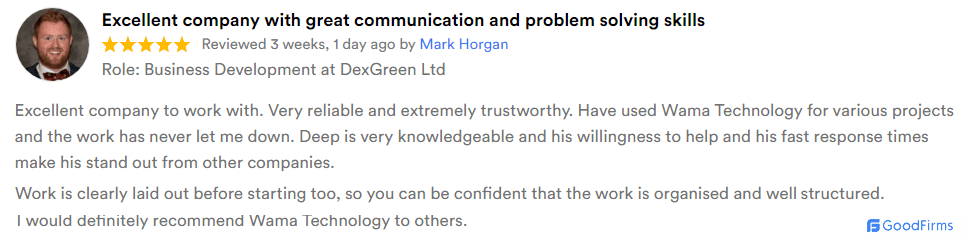
At Wama Technology, the developers are not only having expertise in developing mobile apps and websites in general but are also having a skill-set for developing E-commerce websites for clients in different geographies. The developers produce and render robust eCommerce solutions to global clients, which not only gives them a strong web presence but also escalates their sales of the businesses. With the reliable eCommerce website solutions, the developers make sure that the clients get a sense of security through the solutions provided by the team and which also matches their stipulations. Hence, by giving online website support and maintenance, makes the GoodFirms research team believes that Wama Technology will soon accelerate amongst the top eCommerce developers.
About GoodFirms
Washington, D.C. based GoodFirms is a maverick B2B research and reviews company that helps in finding mobile app development, web development, and eCommerce development companies rendering the best services to its customers. GoodFirms’ extensive research process ranks the companies, boosts their online reputation and helps service seekers pick the right technology partner that meets their business needs.
About the Author
Anna Stark is presently working as a Content Writer with GoodFirms – Washington D.C. based B2B Research Company, which bridges the gap between service seekers and service providers. Anna’s current role lingers in her to shape every company’s performance and critical attributes into words. She firmly believes in the magic of words and equips new strategies that work, always in with ideas, something new to carve, and something original to decorate the firm’s identity.
You May also like :